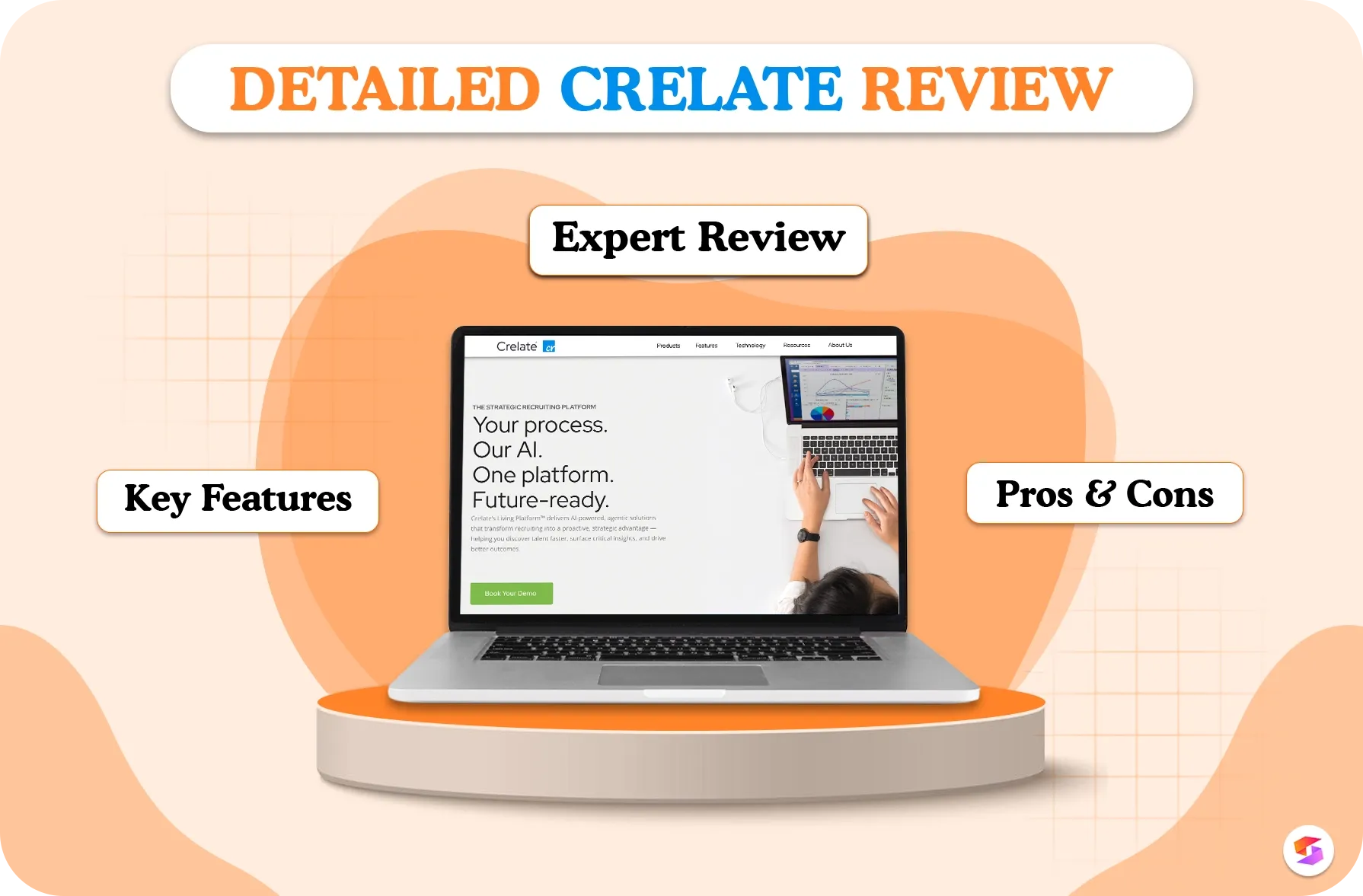Managing an office requires a lot of tasks, including scheduling, event planning, travel bookings, and inventory management, which can be very overwhelming. 83% of IT folks believe that automation is crucial to cut down on repetitive, time-consuming tasks.
The right office management software will automatically simplify such mundane tasks so your workday might be less challenging.
With that in mind, we've compiled a list of the top 15 office management tools to consider, making it easier for you to stay organized, manage tasks efficiently, and boost productivity.
What is Office Management Software?
Office management software is a set of digital tools that help businesses handle daily tasks more efficiently. It covers a variety of functions, such as managing company assets, organizing documents, scheduling meetings, tracking projects, streamlining workflows, and overseeing office spaces.
These tools make it easier to store and access important information in one place, reducing the need for manual work. Using administrative software comes with many advantages.
It boosts productivity, improves communication and teamwork, helps with time management, simplifies data tracking, and saves money by making better use of existing staff and resources.
15 Best Office Management Software in 2025
In our research, we’ve considered several factors, including stability, features, customer reviews, and pricing. This approach has helped us rank these office management software for you.
1. Slack
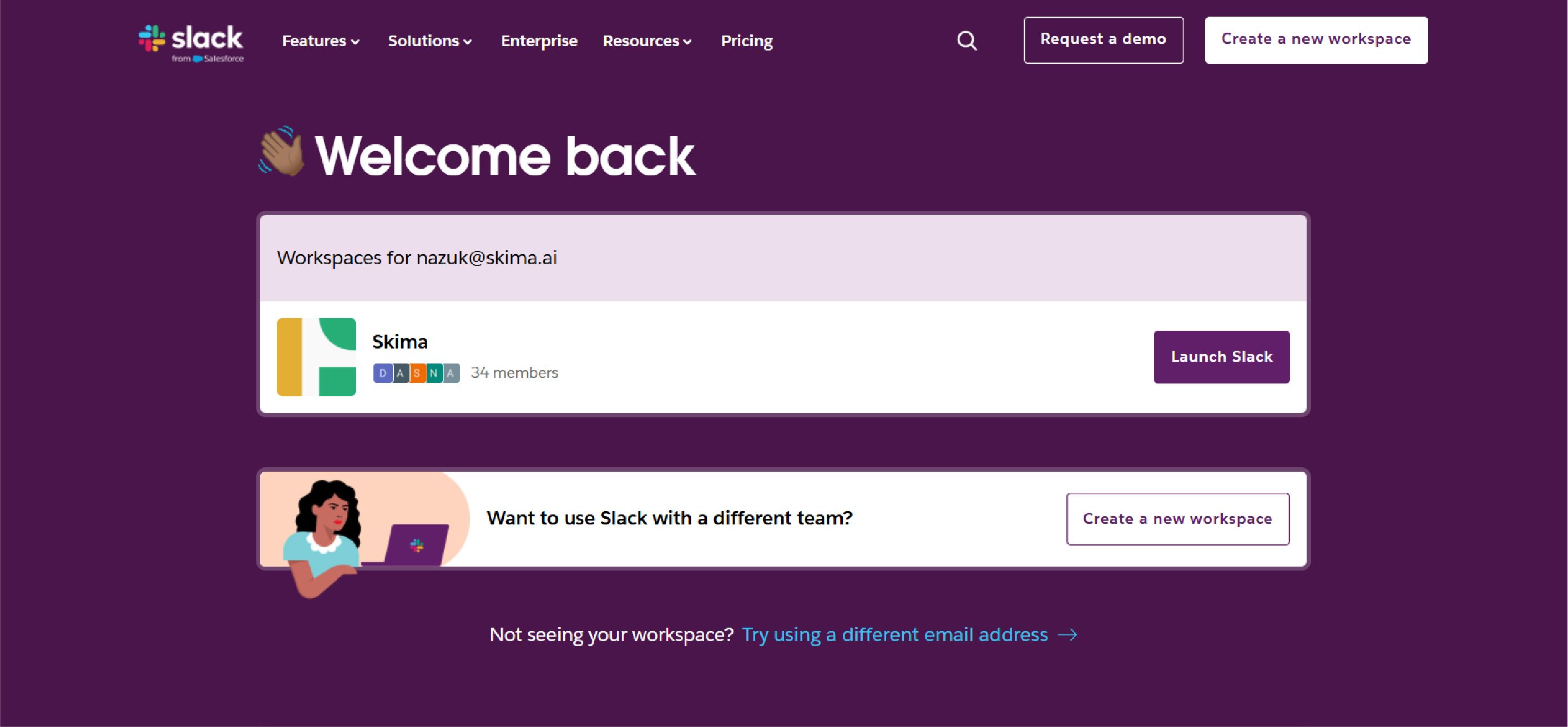
Slack is a common workplace software widely used for communication within teams in the form of well-organized channels, direct messages, and file sharing.
This app has an easy user interface for different conversation channels, private messaging, and organizational internal communications. Also, Slack has integration abilities with several third-party services that make it work on a wider variety of organizational needs.
Pricing:
| Plan | Price (Monthly) | Key Features |
| Free | $0 | 90-day message history, 10 integrations |
| Pro | $7.25 (annual) / $8.75 | Unlimited integrations, group calls |
| Business+ | $12.50 (annual) / $15 | SSO, 99.99% uptime SLA, 24/7 support |
Features:
- Channel-based messaging: Organize discussions into dedicated channels for teams, projects, or topics.
- Direct messaging: Privately communicate with individuals or small groups for focused conversations.
- App integrations: Connect Slack with tools like Google Drive, Trello, and Zoom.
- File sharing: Instantly share documents, images, and videos via drag-and-drop.
- Searchable history: Quickly find past messages, files, or conversations with powerful search.
Pros:
- Slack offers an intuitive and easy-to-navigate design, making it accessible even for new users.
- It supports a vast range of third-party apps, including Google Drive, Trello, and Zoom.
- Users can communicate via direct messages, private groups, and public channels for organized discussions.
- The platform is accessible across desktop, web, and mobile applications, ensuring seamless connectivity anywhere.
Cons:
- Free-tier users can only view the last 90 days of messages.
- Without proper organization, channels can become cluttered.
- Premium plans and additional integrations can be expensive.
2. Chatter
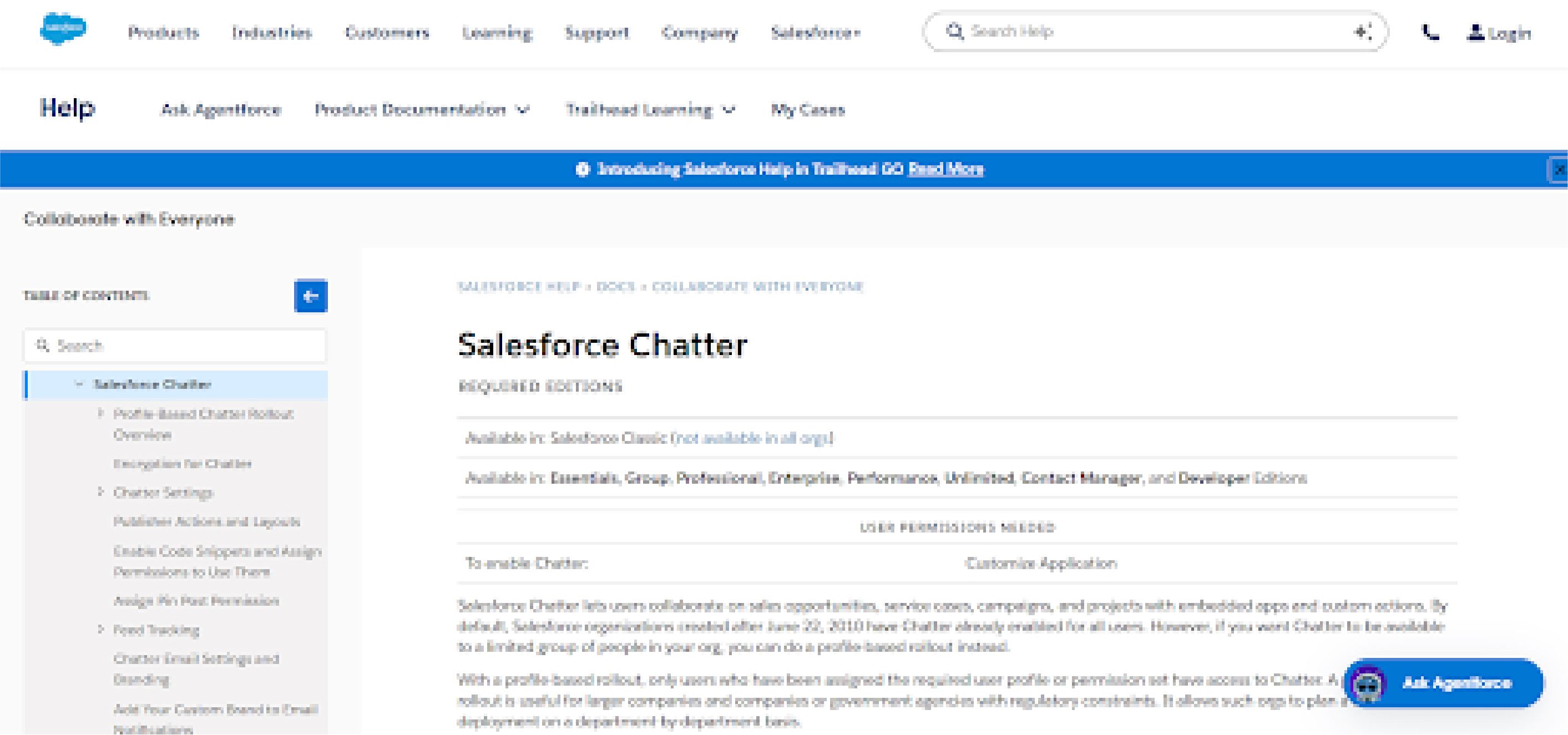
Salesforce Chatter is an enterprise collaboration platform designed to enhance communication and teamwork within organizations. Integrated into the Salesforce CRM system, Chatter functions as a private social network, enabling employees to connect, share ideas, and collaborate on projects in real-time.
It's one of the best office management software that helps enable fast file and information sharing that enhances project teamwork.
Pricing:
| Plan | Price (Monthly) | Key Features |
| Free | $0 | Basic collaboration for up to 5,000 users |
| Chatter Plus | $15/user | CRM integration, advanced customization |
Features:
- Real-Time Feeds: Live updates in Lightning Experience flash yellow for new posts/comments without page refreshes.
- File Sharing: Attach 2GB files to group posts, supporting PDFs, spreadsheets, and multimedia.
- Salesforce Integration: Collaborate on records (Contacts, Opportunities) with feed tracking for field changes.
- Custom Profiles: Personalize with photos, job titles, and About Me sections via Chatter Settings.
- Group Collaboration: Create public, private, or unlisted teams with file sharing and @mentions.
Pros:
- Chatter seamlessly integrates with Salesforce CRM, enhancing collaboration and streamlining business workflows.
- It improves internal communication by enabling employees to share updates, ideas, and documents instantly.
- Chatter features a user-friendly interface, making it simple to navigate for all employees.
- It is accessible via mobile devices, ensuring users can stay connected while on-the-go.
Cons:
- Chatter’s functionality is primarily beneficial to Salesforce users, limiting its broader market appeal.
- Since Chatter relies on the Salesforce ecosystem, it’s less useful as a standalone tool.
- It lacks advanced project management tools, making it unsuitable for complex task coordination.
3. Microsoft Teams
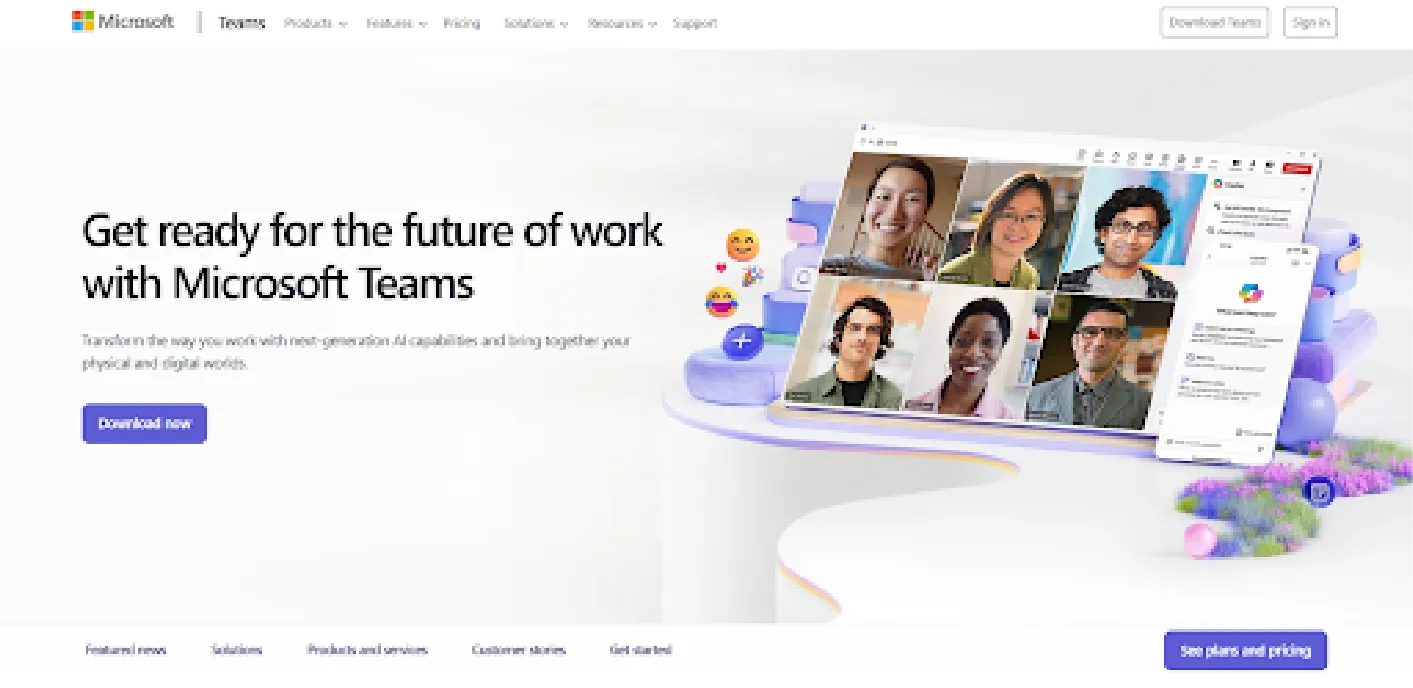
Microsoft Teams is unique from other communication platforms in that it provides text chat but also voice and video calls. This makes it an excellent choice for large corporations as well as startups working with enterprise clients.
Its scalability and seamless integration with the Microsoft Office suite enhance its reliability and effectiveness as a communication tool.
Pricing:
| Plan | Price (Monthly) | Key Features |
| Essentials | $4/user | 300 participants, 30-hour meetings |
| Business Basic | $6/user | Includes Office apps + 1TB storage |
| Business Standard | $12.50/user | Webinars, advanced analytics |
| Enterprise | Custom | Full security suite, unlimited storage |
Features:
- Microsoft 365 Integration: Embed and co-author Office files, sync Outlook calendars in Teams.
- Video Conferencing: Host 10,000-person events with live captions, backgrounds, and recordings.
- Team/Channel Structure: Organize projects into teams with dedicated channels and SharePoint storage.
- OneDrive File Management: Sync, edit, and auto-update Teams files via OneDrive on desktop.
Pros:
- Microsoft Teams seamlessly integrates with Office 365, enhancing productivity for businesses using Microsoft products.
- It offers robust security features, including encryption and compliance tools, ensuring data protection.
- The platform supports large-scale meetings, making it ideal for webinars and corporate events.
- Users can customize workflows with various third-party apps, bots, and automation integrations.
- It enables both real-time messaging and asynchronous communication, accommodating different work styles effectively.
Cons:
- Microsoft Teams can be resource-intensive, sometimes slowing down devices with lower processing power.
- The platform has a steeper learning curve, especially for users unfamiliar with Microsoft products.
- Managing notifications effectively can be challenging, leading to potential distractions or missed messages.
4. Zoom
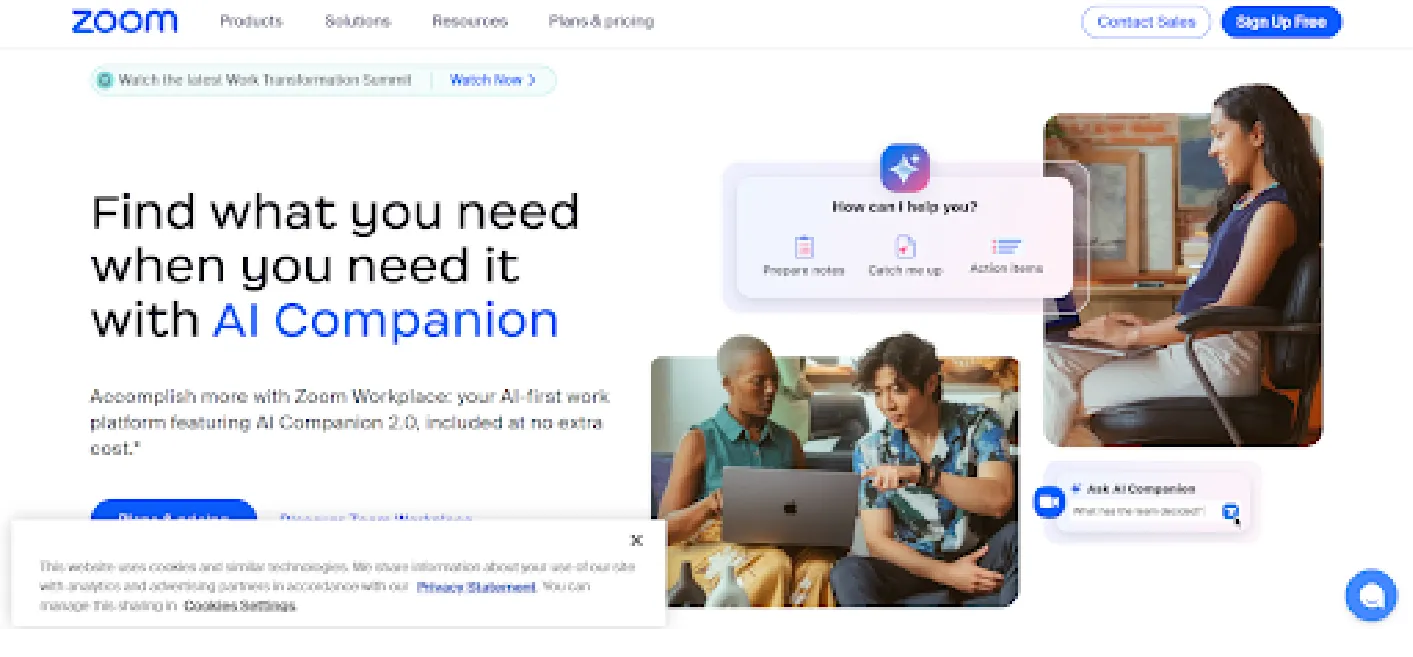
Among all the software used in offices, Zoom is one of the most common tools. It’s a widely used video conferencing software that easily organizes scheduling and hosting online meetings. For Mac users joining frequent calls, making your MacBook battery last longer ensures uninterrupted sessions throughout the workday.
Such an interface of this software, along with its pricing, has made the brand a name in every home. The product makes it effortless to set a meeting and allows its users to save recordings, without having to take notes. For those looking to streamline meeting documentation, using an AI note taker for Zoom can enhance efficiency.
Pricing:
| Plan | Price (Monthly) | Key Features |
| Basic | $0 | 40-minute limit, 100 participants |
| Pro | $14.99/user | 30-hour meetings, 5GB cloud recording |
| Business | $19.99/user | Dedicated support, company branding |
| Enterprise | Custom | Unlimited cloud storage, SLA |
Features:
- HD Video & Audio Conferencing: Enjoy clear meetings with adaptive bandwidth optimization.
- Screen Sharing: Share screens, apps, or whiteboards with annotation tools for collaboration.
- Virtual Backgrounds & Filters: Customize video with backgrounds, filters, and touch-up effects.
- Breakout Rooms: Divide participants into 100 rooms with host-controlled transitions.
- Meeting Recording & Cloud Storage: Record meetings with searchable transcripts and playback options.
Pros:
- Zoom offers a user-friendly interface, making it simple for individuals and businesses to use.
- It provides reliable audio and video quality, ensuring smooth communication during virtual meetings.
- The platform supports large participant numbers, making it suitable for webinars and conferences.
- Zoom frequently introduces new features, improving functionality and enhancing the user experience.
- It is available across multiple platforms, including Windows, macOS, iOS, and Android devices.
Cons:
- The free plan limits group meetings to 40 minutes, restricting extended team collaborations.
- Zoom can consume significant bandwidth, leading to performance issues on slower connections.
- Compared to competitors, it offers fewer built-in collaboration tools like task management.
5. GoToMeeting
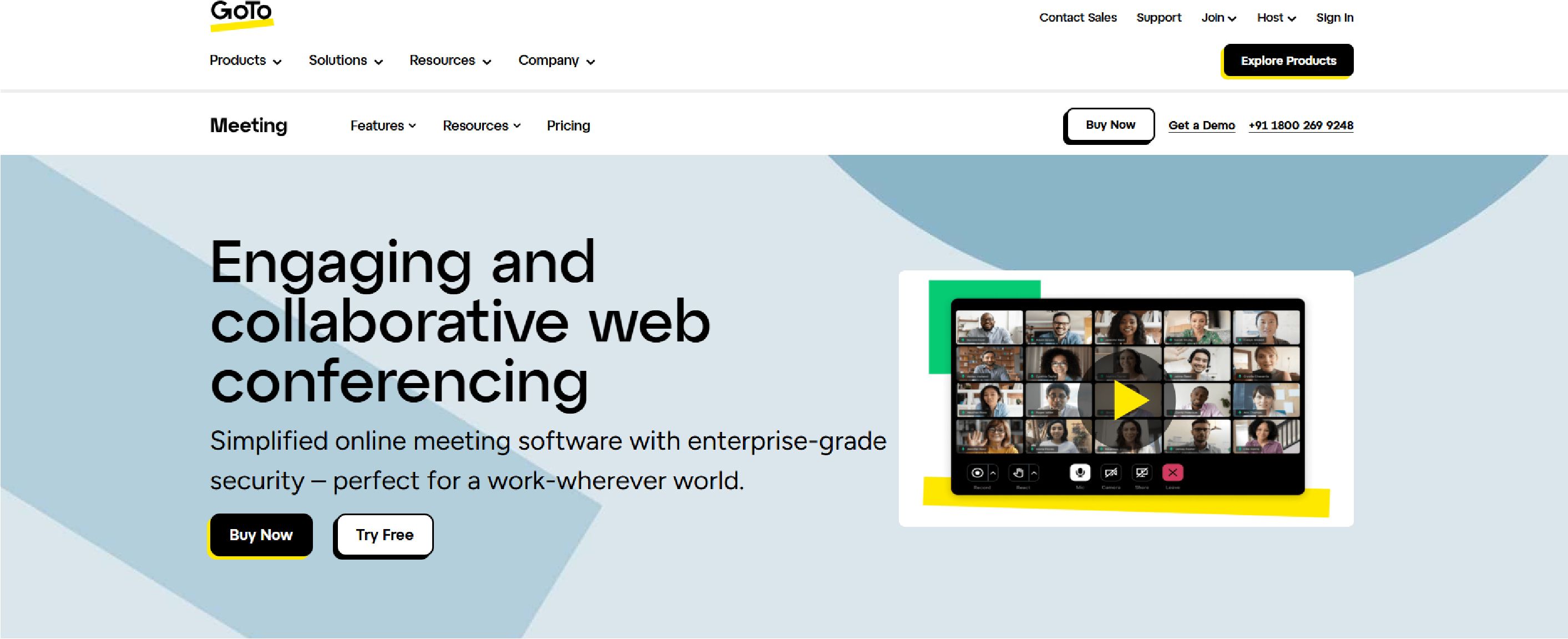
GoTo Meeting is a professional online meeting software that makes it easy to connect with people any way you want. Some features include business messaging collaboration, less note taking with transcriptions, instant and scheduled meetings, customized team settings, and an all-in-one conference room solution.
It also has voice commands, making it simple for team members and clients to join meetings from their mobile devices while on the go.
Pricing:
| Plan | Price (Monthly) | Key Features |
| Professional | $12/user | 150 participants, HD video |
| Business | $16/user | 250 participants, unlimited recording |
| Enterprise | Custom | 3,000 participants, custom SSO |
Features:
- HD Video Conferencing: Host 250-person HD meetings for professional, seamless collaboration.
- Screen Sharing: Share full screens or apps in real-time for efficient discussions.
- Customizable Meeting Rooms: Personalize links and settings for branded, easy-access meetings.
- Mobile App Access: Host, join, or schedule meetings via the GoToMeeting mobile app.
- Meeting Recording & Transcription: Record meetings with AI-powered transcriptions and cloud storage
Pros:
- It offers reliable audio and video quality, ensuring smooth virtual meetings without disruptions.
- The platform supports large participant numbers, making it suitable for webinars and conferences.
- It integrates seamlessly with various tools like Microsoft Office, Google Workspace, and Slack.
- GoToMeeting provides robust security features, including encryption and password-protected meetings.
Cons:
- The basic plan has limited features, requiring upgrades for advanced meeting functionalities.
- GoToMeeting requires software installation, which may be inconvenient for some participants.
6. Whereby
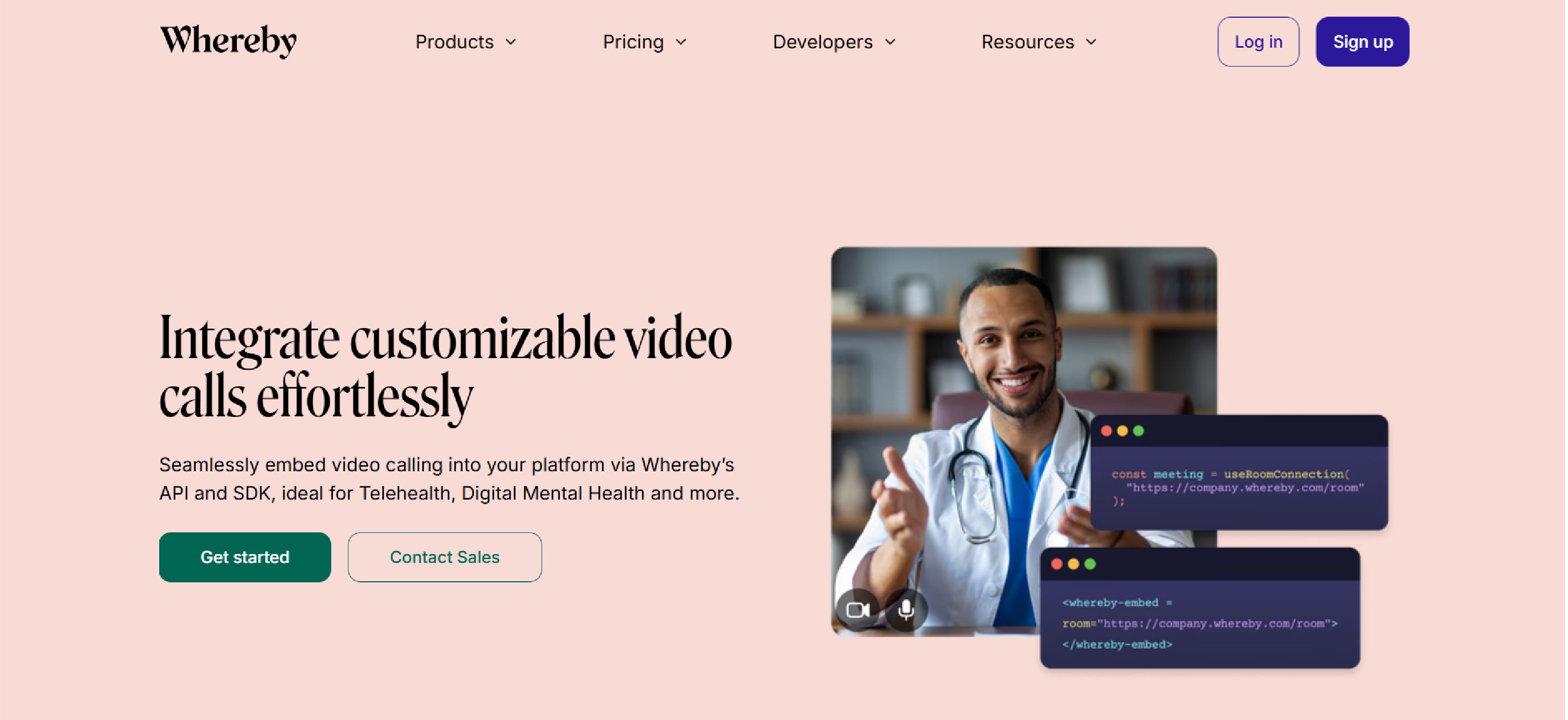
Whereby is a flexible and easy-to-use video conferencing tool. This common workplace software lets you join meetings with one click—no logins needed. It provides simple, easy-to-share virtual room links and encrypted video calls, making it a hassle-free way to connect with anyone, whether nearby or across the world.
Pricing:
| Plan | Price (Monthly) | Key Features |
| Free | $0 | 4 participants, 30-minute meetings |
| Pro | $8.99/user | 100 participants, custom branding |
| Business | $11.99/user | 200 participants, team collaboration |
Features:
- Browser-Based Meetings: Join video calls instantly via a link, no downloads needed.
- Customizable Meeting URLs: Create branded, easy-access room links for professional meetings.
- Screen Sharing: Share screens, tabs, or apps seamlessly for effective collaboration.
- Meeting Recording: Save meetings to the cloud with playback for easy review.
Pros:
- Whereby requires no downloads, allowing users to join meetings directly from their browsers.
- It is easy to set up, enabling quick access to video calls without technical complications.
- Users can create customizable room links, making it convenient to share and reuse meetings.
- The platform prioritizes user privacy, offering encrypted communication and minimal data collection.
- A free version is available, making it accessible for individuals and small teams to use.
Cons:
- The free version has a limited participant capacity, restricting large team collaborations.
- Whereby offers fewer third-party integrations compared to competitors like Zoom or Microsoft Teams.
- Customer support options are limited, making it harder to resolve technical issues quickly.
7. Asana

Asana is one of the most popular productivity and project management tools for a good reason—it’s intuitive, easy to use, and beginner-friendly.
As one of the best office management tools, it helps you organize tasks by project, break them into sub-tasks, assign users, set deadlines, and add notes. With flexible views, including a calendar option, it’s a great all-rounder for productivity and task management.
Pricing:
| Plan | Price (Monthly) | Key Features |
| Free | $0 | Up to 10 users, basic task management |
| Starter | $10.99/user | Timeline view, workflow builder |
| Advanced | $24.99/user | Portfolios, proofing, time tracking |
| Enterprise | Custom | Advanced security, SAML/SSO |
Features:
- Task Assignments & Tracking: Assign tasks, set priorities, and track progress in real-time.
- Multiple Project Views: Use lists, Kanban boards, or timelines for flexible workflows.
- Custom Fields: Add priority, stage, or budget fields for detailed project tracking.
- App Integrations: Connect Asana with Slack, Google Drive, Zoom, and more.
- Milestone Tracking: Set and monitor key milestones to keep projects on schedule.
Pros:
- Asana features an intuitive user interface, making project management easy for all experience levels.
- It allows flexible project organization with lists, boards, timelines, and workflow automation tools.
- The platform supports robust integration options, including Slack, Google Drive, and Microsoft Teams.
- Effective collaboration tools enable task assignments, comments, and file sharing within project teams.
Cons:
- New users may find Asana overwhelming due to its extensive features and workflow options.
- The mobile app lacks some desktop features, reducing functionality for on-the-go project management.
- Asana does not include built-in time tracking, requiring third-party integrations for time management.
- Higher-tier plans can be expensive, making it less cost-effective for small teams or startups.
8. ClickUp
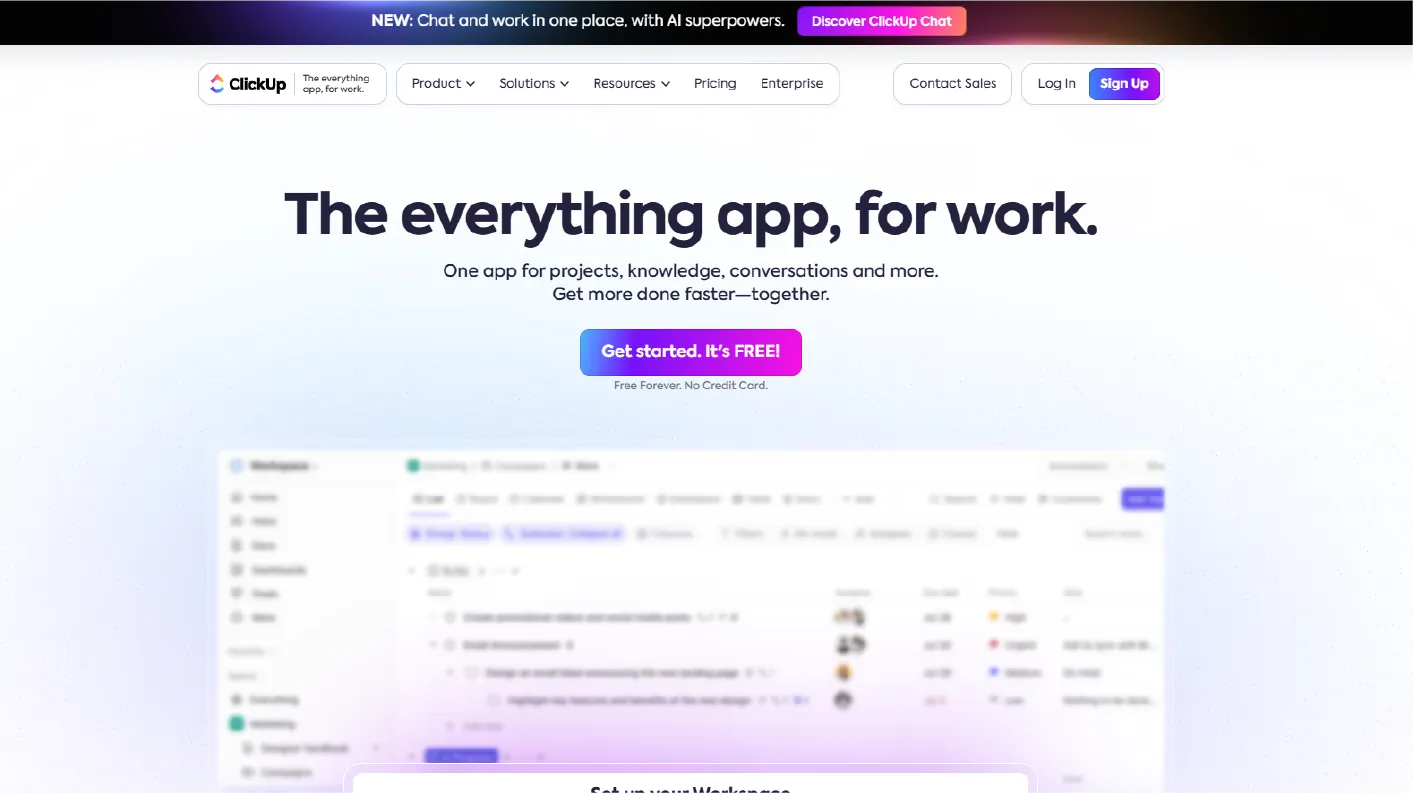
If you prefer to streamline your office management software, ClickUp is a great choice. It lets you manage multiple work streams in one place, including to-do lists, KRAs, reminders, goal tracking, and time tracking. Its fun, colorful, drag-and-drop design offers a fresh take on productivity tools, making it easy to introduce to your team.
Pricing:
| Plan | Price (Monthly) | Key Features |
| Free | $0 | 100MB storage, basic views |
| Unlimited | $7/user | Unlimited storage, Gantt charts |
| Business | $12/user | Advanced automations, workload view |
| Enterprise | Custom | HIPAA compliance, custom onboarding |
Features:
- Task Management Views: Use List, Board, Calendar, or Gantt views for flexible workflows.
- Goal Tracking: Set measurable goals, link tasks, and monitor progress visually.
- Time Tracking: Log work hours with built-in timers or integrate with Toggl.
- Custom Dashboards: Personalize dashboards with widgets for analytics and workload tracking.
- AI Assistance: Automate tasks, get writing help with better prompts, and receive smart project suggestions.
Pros:
- ClickUp is highly customizable, allowing users to tailor workflows, dashboards, and task structures.
- It offers a wide range of features, including task management, docs, goals, and time tracking.
- The platform provides affordable pricing, making it accessible for businesses of all sizes.
- ClickUp has strong integration capabilities with tools like Slack, Google Drive, and Zoom.
Cons:
- The platform has a steeper learning curve, especially for users unfamiliar with complex tools.
- Some users experience occasional performance issues, such as slow load times or lags.
- Certain features may be buggy, requiring fixes and updates for a smoother experience.
9. Trello
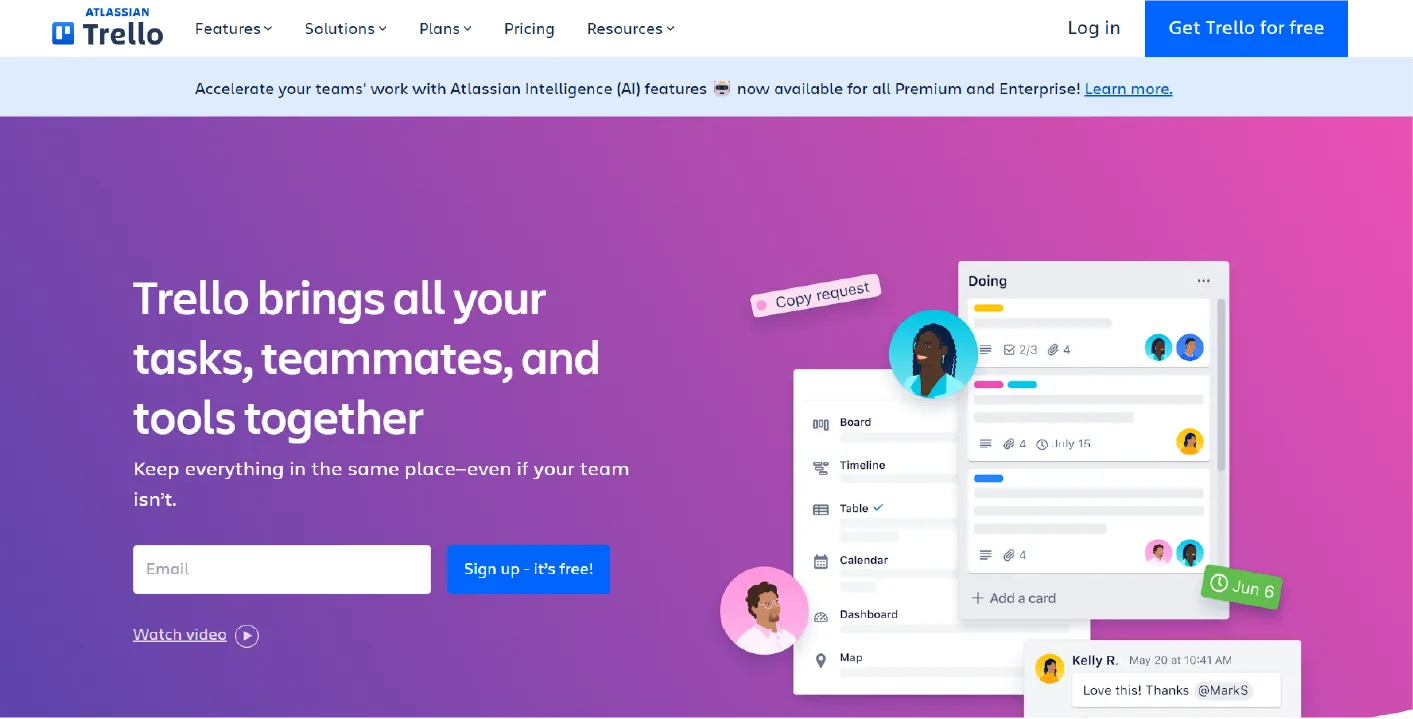
Over a million teams use Trello to manage workforce, projects, and events. As one of the best office management software options, it offers a simple way to organize tasks using cards.
Move cards between boards as you progress, and customize them with notes, checklists, and more. Plus, it’s free - great for your office budget!
Pricing:
| Plan | Price (Monthly) | Key Features |
| Free | $0 | 10 boards, 250 automation runs/month |
| Standard | $5/user | Unlimited boards, 1,000 automations |
| Premium | $10/user | Timeline view, dashboards |
| Enterprise | $17.50/user | Unlimited workspaces, admin controls |
Features:
- Kanban-Style Boards: Visually organize projects with boards for seamless workflow tracking.
- Drag-and-Drop Tasks: Easily move tasks across lists to update statuses and priorities.
- Card Attachments & Checklists: Add files, due dates, and checklists for detailed task tracking.
- Power-Ups & Integrations: Enhance boards with Calendar, Slack, Google Drive, and more.
Pros:
- The platform features a highly visual layout with drag-and-drop functionality for task management.
- It is flexible and adaptable, allowing users to customize workflows for various project types.
- A free version is available, offering essential features for individuals and small teams.
- Trello has strong community support, providing resources, templates, and troubleshooting assistance.
Cons:
- The free version has limited features, requiring paid plans for advanced functionality.
- Trello lacks built-in advanced reporting tools, limiting detailed analytics and performance tracking.
- Extended functionality depends on Power-Ups, requiring additional integrations for advanced features.
10. ZipBooks
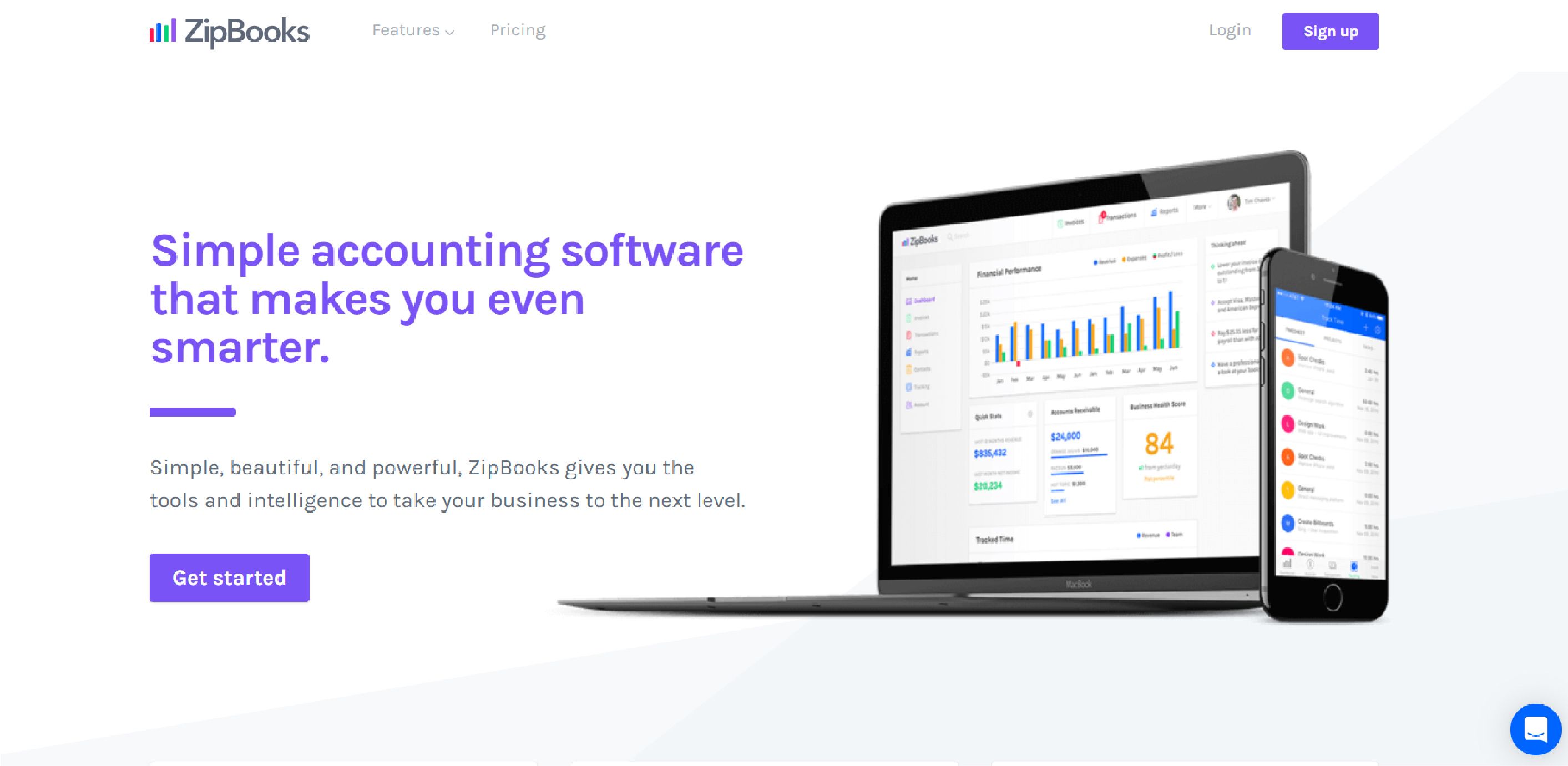
ZipBooks is a cloud-based accounting software tailored for small to mid-sized businesses, offering a user-friendly interface that emphasizes simplicity and efficiency. It provides comprehensive tools for accounting, billing, and expense management, enabling businesses to manage their finances seamlessly.
Pricing:
| Plan | Price (Monthly) | Key Features |
| Starter | Free | 1 user, 1 bank account, unlimited invoices (no recurring invoices) |
| Smarter | $15 | 5 users, unlimited bank accounts, recurring invoices, time tracking |
| Sophisticated | $35 | Unlimited users, custom tags, advanced reporting, custom chart of accounts |
Features:
- Invoicing & Billing: Create customizable invoices with automated reminders and online payments.
- Expense Tracking: Categorize and link expenses to accounts for accurate financial management.
- Financial Reporting: Generate real-time reports like Profit & Loss or Balance Sheets.
- Time Tracking: Log billable hours and convert them into invoices effortlessly.
- Project Accounting: Monitor budgets, expenses, and profitability for successful projects.
Pros:
- ZipBooks has a clean and intuitive interface, making accounting tasks easy for all users.
- The platform integrates with various payment processors, including PayPal and Square.
- ZipBooks provides insightful business health scores to help track financial performance.
Cons:
- The mobile app has limited functionalities compared to the desktop version, reducing flexibility.
- Users sometimes experience occasional syncing issues with bank accounts and transactions.
- ZipBooks does not include payroll integration, requiring third-party software for payroll processing.
11. Expensify
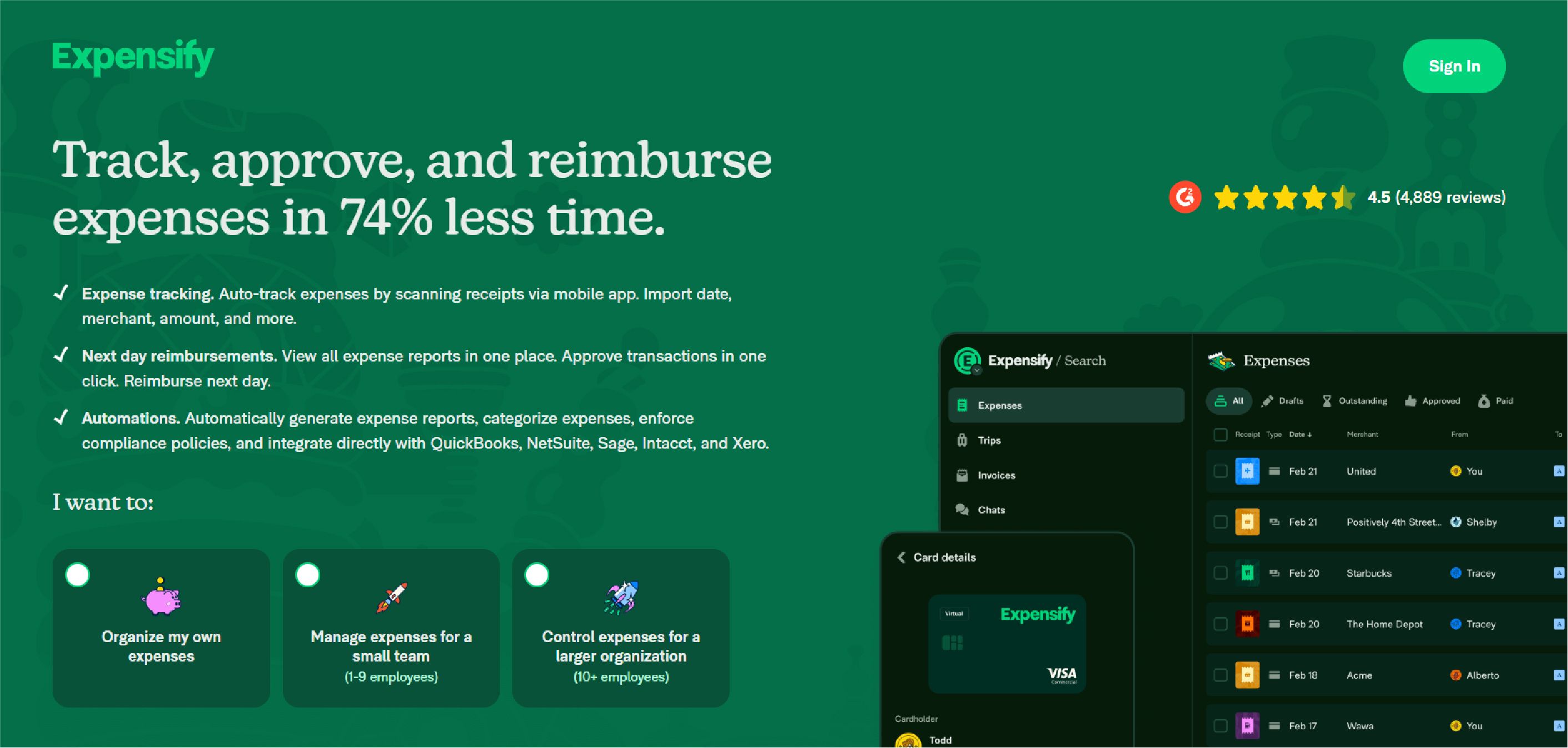
Managing expenses can be challenging, especially for small businesses using outdated systems or none at all. Expensify simplifies the process with smart features like receipt scanning and credit card imports.
As part of a reliable office management system, it also integrates with popular HR, travel, and accounting tools, reducing the need for manual data entry.
Pricing:
| Plan | Price (Monthly) | Key Features |
| Free | $0 (25 SmartScans/month) | Basic expense tracking, invoicing, Expensify Cards |
| Collect | $5/user (annual) / $10/user | Unlimited SmartScans, accounting integrations, approval workflows |
| Control | $9/user (annual) / $18/user | Advanced policies, multi-level approvals, custom reporting |
| Pay-per-use | $20–$36/user (no annual commit) | Flexible billing for occasional users |
Features:
- SmartScan Receipt Capture: Snap receipts, and Expensify auto-extracts details for easy tracking.
- Automated Expense Reporting: Generate and submit categorized expense reports in one click.
- Corporate Card Reconciliation: Sync cards to track spending and reconcile transactions effortlessly.
- Multi-Level Approval Workflows: Customize approval hierarchies for streamlined expense management.
- Accounting Integrations: Connect with QuickBooks, Xero, or NetSuite for seamless reporting.
Pros:
- It offers efficient receipt scanning, allowing users to quickly digitize and categorize expenses.
- Expensify supports multiple currencies, making it ideal for international travelers and businesses.
- Its mobile app enhances on-the-go usability, enabling users to track expenses anytime, anywhere.
Cons:
- Users occasionally experience syncing issues with bank accounts, affecting transaction updates.
- Customer support response times can be slow, delaying issue resolution for urgent problems.
12. Wave

Wave is a cloud-based accounting solution ideal for small teams and startups. It efficiently manages payments, invoicing, and payroll, offering features like mobile invoicing and online payment processing to expedite transactions. Its user-friendly design ensures a seamless experience in handling financial tasks.
Pricing:
| Plan | Price (Monthly) | Key Features |
| Starter | Free | Unlimited invoices, 1% ACH / 2.9%+$0.60 card fees, basic reporting |
| Pro | $16 | Auto-bank imports, multi-user access, first 10 transactions/month fee-free |
| Payroll | $20+ | Tax filings, direct deposits |
| Bookkeeping | $149+ | Professional bookkeeper assistance |
Features:
- Customizable Invoicing: Create branded invoices with logos, colors, and automated payment reminders.
- Expense Tracking: Auto-import, categorize transactions, and match receipts for tax-ready records.
- Bank Integration: Sync unlimited accounts securely with encrypted, read-only connections.
- Financial Reporting: Generate real-time Profit & Loss, Balance Sheets, and cash flow insights.
- Receipt Scanning: Capture receipts via mobile OCR and auto-sync data for tax season.
Pros:
- Wave offers completely free core features, making it ideal for freelancers and small businesses.
- The platform is intuitive and easy to use, even for those without accounting experience.
- It is well-suited for small businesses and freelancers needing basic accounting tools.
- Secure data storage protects financial information, ensuring compliance with industry standards.
Cons:
- Wave has limited advanced features, making it less suitable for growing or larger businesses.
- Payroll services are restricted to specific countries, limiting global usability for businesses.
- The mobile app has limited functionality, lacking some features available on the desktop version.
13. Google Workspace
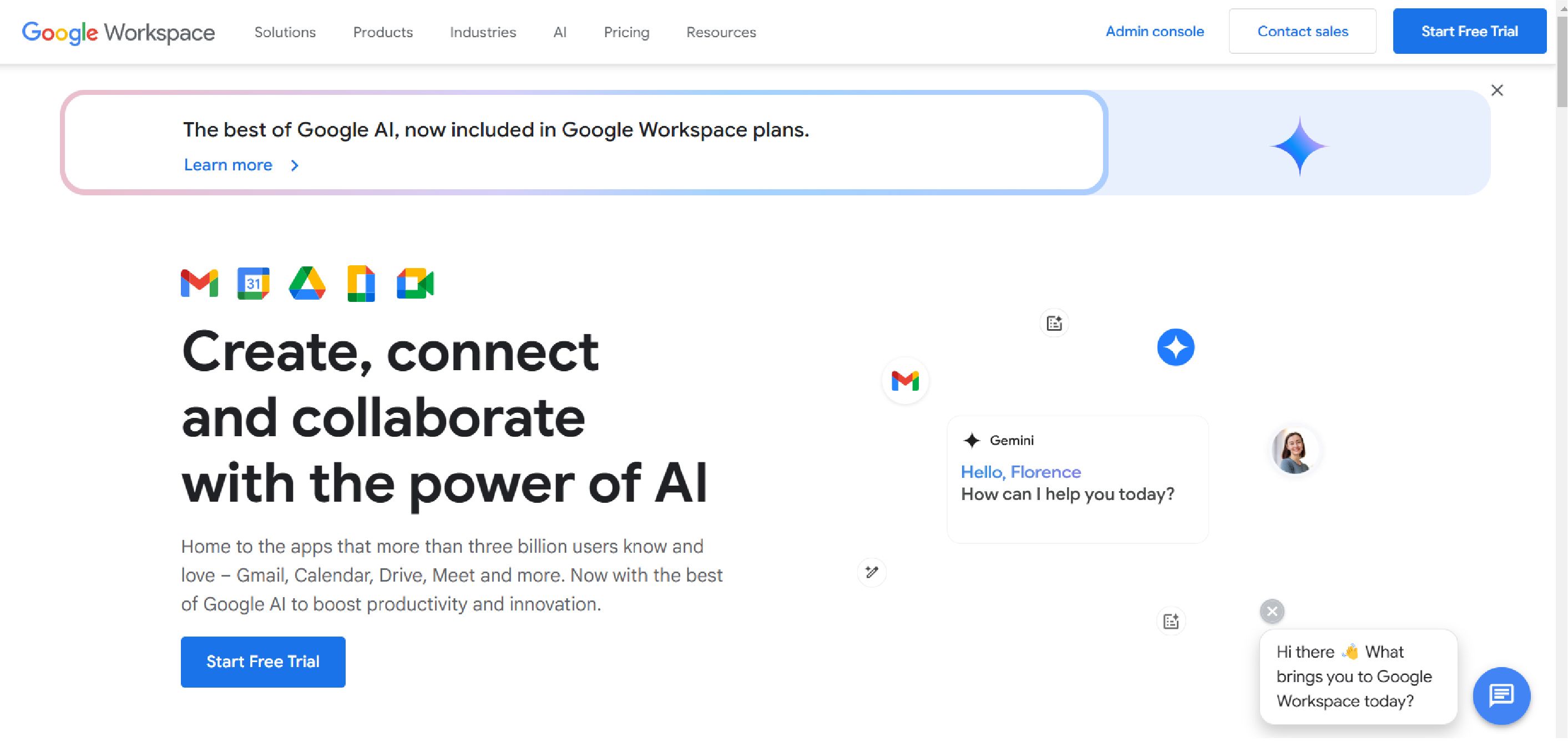
Google has rebranded its popular G Suite into Google Workspace, a complete set of productivity and collaboration tools with cloud storage for businesses. As a widely used software used in offices, it includes Google Docs, Calendar, and Drive, offering enhanced admin control to create a secure, cloud-based file sharing and storage system for your team.
Pricing:
| Plan | Monthly (Flexible) | Annual Commitment | Key Features |
| Business Starter | $8.40/user | $7/user | 30 GB storage, 100-person Meet, Gemini AI in Gmail |
| Business Standard | $16.80/user | $14/user | 2 TB storage, 150-person Meet, Gemini AI tools |
| Business Plus | $26.40/user | $22/user | 5 TB storage, 250-person Meet, enhanced security |
| Enterprise | Custom | Custom | Unlimited storage, advanced controls, 24/7 support |
Features:
- Professional Gmail: Create custom business emails (@yourcompany) with 99.9% uptime and no ads.
- Cloud Storage: Securely store and share files with 30GB to unlimited Google Drive storage.
- Google Meet Video Conferencing: Host HD meetings for 500 participants with screen sharing and recording.
- Shared Calendars: Schedule meetings, check availability, and integrate Google Meet links easily.
Pros:
- Google Workspace offers real-time collaboration, allowing multiple users to edit documents simultaneously.
- It is accessible from any device, ensuring seamless work across desktops, tablets, and smartphones.
- The platform integrates with numerous third-party apps, enhancing productivity and workflow automation efficiently.
- Regular updates and new features improve security, performance, and functionality for all users.
- Google Workspace is scalable for businesses of all sizes, from freelancers to large enterprises.
Cons:
- It requires internet access for full functionality, limiting usability in offline environments.
- Privacy concerns for sensitive data arise due to Google’s data collection and cloud storage policies.
- Managing Google Workspace for large organizations can be complex, requiring IT expertise and administration.
14. Airtable
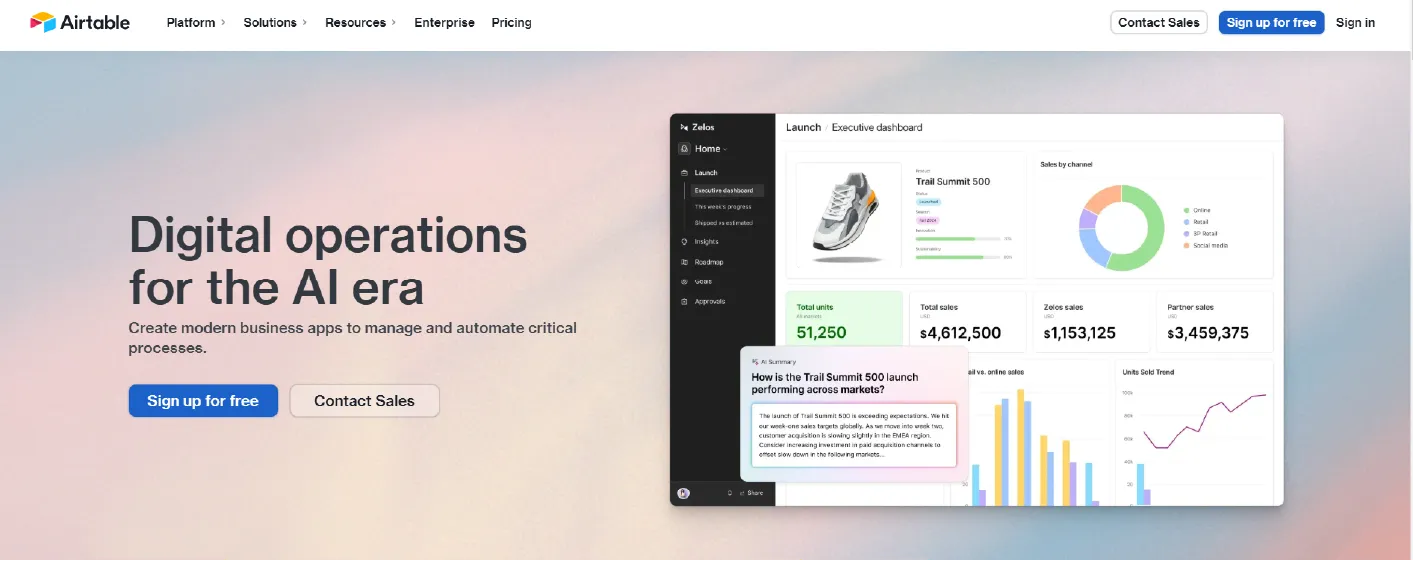
Spreadsheets and databases are useful, but they can be complex and limiting. Airtable is a powerful software for office management, combining the best of both with an intuitive interface for easy data handling. It offers flexibility with built-in templates or custom setups to plan events, manage finances, or track supplies effortlessly.
Pricing:
| Plan | Price (Monthly) | Key Features |
| Free | $0 | 1,200 records/base, 2 GB storage, 1-month revision history |
| Team | $24/user ($20 annual) | 125k records/base, 100 GB storage, custom branding |
| Business | $54/user ($45 annual) | 125k records/base, 100 GB storage, custom branding |
| Enterprise | Custom | Unlimited records, advanced security, dedicated support |
Features:
- Customizable Tables: Create flexible databases for project management, content planning, and more.
- Multiple Views: Use Grid, Calendar, or Kanban views to visualize data efficiently.
- Rich Field Types: Add images, checkboxes, links, and dropdowns for organized records.
- App Integrations: Connect with Slack, Google Workspace, and Zapier for automation.
Pros:
- Airtable is highly customizable, allowing users to create databases tailored to their unique needs.
- It features a user-friendly interface, combining spreadsheets and databases for easy data management.
- The platform supports complex data relationships, enabling linked records across multiple tables seamlessly.
- Airtable has strong integration capabilities with tools like Slack, Google Drive, and Zapier.
- It is suitable for diverse use cases, including project management, inventory tracking, and CRM.
Cons:
- Airtable can be overwhelming for new users due to its extensive features and customization options.
- Performance issues may arise with large datasets, causing slow loading and processing times.
- Advanced features require higher-tier plans, increasing costs for businesses needing premium capabilities.
15. Archie
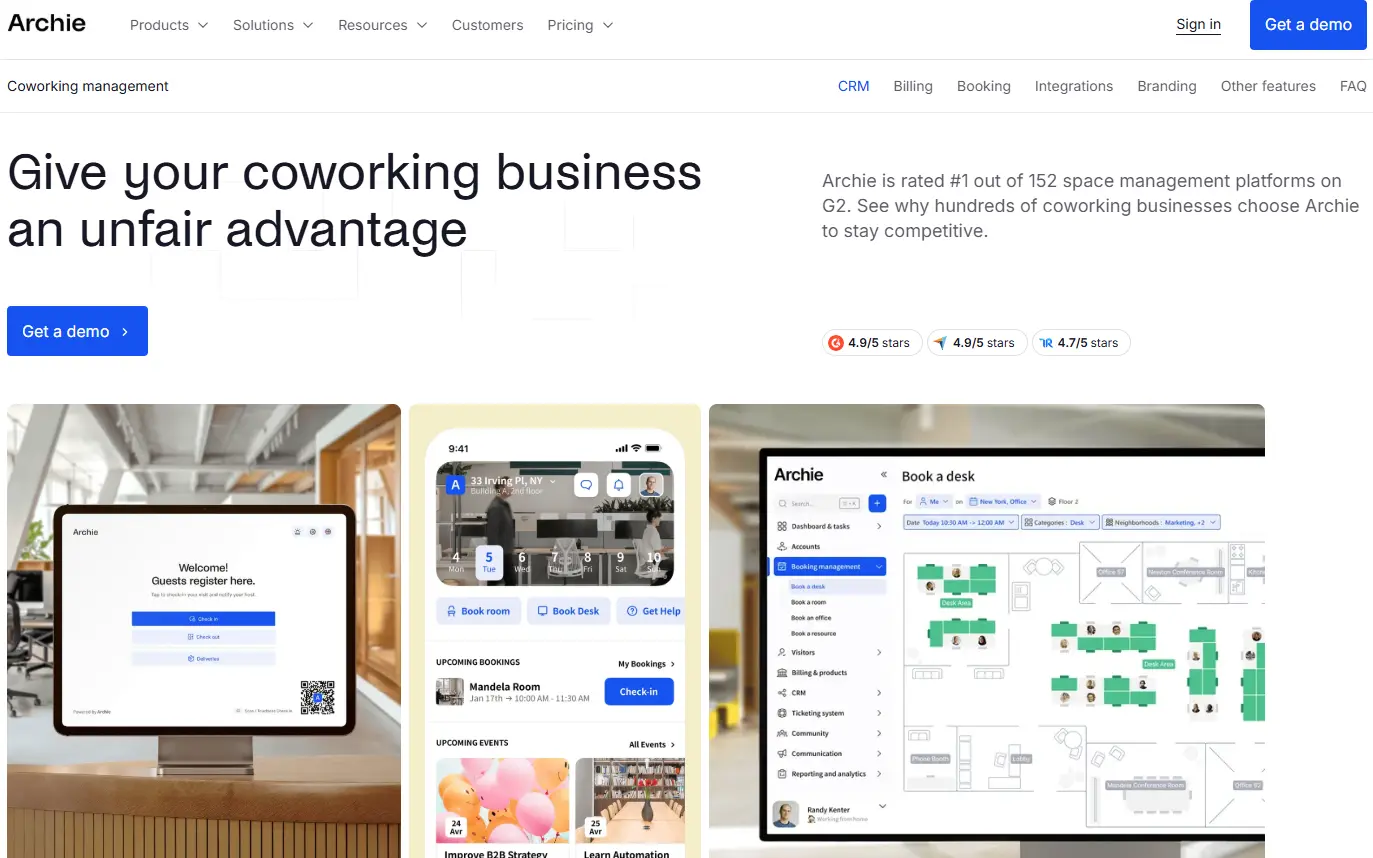
Archie's coworking space management software is designed to help operators manage members, visitors, and daily front desk operations from one centralized system. It is commonly used by coworking spaces and flexible offices that need visibility into who is onsite and how their space is being used.
As a coworking management tool, Archie supports member check-ins, visitor registration, host notifications, and real-time occupancy tracking. It helps coworking operators streamline front desk workflows, improve security, and maintain accurate records for both members and guests, while integrating with common workplace and access control too
Pricing:
| Plan | Price (Monthly) | Key Features |
| Starter | From $109/location | Member and visitor check-ins, digital sign-in, host notifications |
| Growth | Custom | Advanced integrations, analytics, security features |
| Enterprise | Custom | Multi-location management, SSO, custom workflows |
Features:
- Member & Visitor Check-In: Digital check-in system for coworkers, guests, and day-pass users.
- Real-Time Occupancy Tracking: Monitor who is currently in the space for safety, capacity planning, and reporting.
- Custom Forms & Agreements: Collect member details, NDAs, waivers, and policies during check-in.
- Automated Host Notifications: Instantly notify members or staff when guests arrive.
- Emergency Readiness Tools: Access live occupancy data to support safety procedures and emergency response.
Pros:
- Notion is versatile and flexible, allowing users to create customized workspaces for different needs.
- It features an intuitive design, making navigation and organization easy for individuals and teams.
- The platform consolidates multiple tools into one, replacing note-taking, databases, and project management apps.
- Notion has strong community support, offering templates, guides, and troubleshooting resources for users.
Cons:
- Pricing may be high for small or early-stage coworking spaces.
- It focuses more on access, check-ins, and occupancy than billing or membership payments.
- Advanced features are primarily available on higher-tier plans.
How to Choose an Office Management System?
The Right office management system is crucial for enhancing operational efficiency and ensuring seamless workflow within your organization. Here's a guide to assist you in making an informed decision:
1. Assess Your Needs Against Available Features
Begin by conducting a thorough evaluation of your organization's core requirements. Identify essential functionalities such as task automation, document management, and communication tools. For instance, automating routine tasks can significantly boost productivity, allowing your team to focus on strategic initiatives.
2. Verify Scalability
As your organization grows, your office management system should accommodate increased demands. Opt for software that supports user expansion and integrates seamlessly with other tools you use, such as Slack or Microsoft Teams. This ensures continuity and efficiency as your team scales.
3. Test Usability
A user-friendly interface is paramount for widespread adoption. Look for systems that offer intuitive designs, requiring minimal training time. Features like drag-and-drop functionality and mobile access can enhance usability, ensuring that your team can navigate the system effortlessly.
4. Compare Security Protocols
Data security is a critical consideration. Prioritize systems that offer robust security measures, including role-based access controls and compliance with regulations like GDPR. This approach safeguards sensitive information and minimizes the risk of data breaches. Some businesses also rely on a self hosted password manager to maintain full control over credential storage and enhance internal security practices.
5. Evaluate Return on Investment (ROI)
Assess the potential cost savings and productivity gains the system offers. Features such as automated visitor management can save significant time weekly, while paperless workflows reduce material costs and environmental impact. Consider both tangible and intangible benefits to determine the system's overall value.
6. Consider Integration Capabilities
Ensure that the office management system can integrate with your existing tools and platforms. Seamless integration facilitates data flow and reduces the need for manual data entry, thereby enhancing efficiency.
Why Do You Need an Office Management System?
Office management systems are essential for businesses aiming to enhance efficiency, reduce costs, and improve overall operations. Here's an in-depth look at the key benefits:
1. Boosts Efficiency
An effective office management system streamlines various administrative tasks, leading to significant time savings and increased productivity. By automating routine processes such as scheduling, document management, and data entry, businesses can reduce human error and free up time for more strategic work.
2. Reduces Costs
By optimizing resource allocation and minimizing waste, office management systems help in cutting operational expenses. For instance, better inventory management can prevent overstocking or understocking of supplies, leading to cost savings.
3. Enhances Team Productivity
These systems facilitate better collaboration among team members by providing tools for real-time communication and project management. Features like shared calendars, task assignments, and progress tracking ensure that everyone is aligned and working efficiently towards common goals.
4. Improves Data Security
Modern office management systems come equipped with robust data security measures, including encrypted access controls and audit trails, to protect sensitive business information. This ensures that only authorized personnel have access to confidential data, thereby reducing the risk of data breaches.
5. Supports Hybrid Work Models
With the rise of remote and hybrid work arrangements, cloud-based office management systems offer features like desk booking and remote access. This flexibility allows businesses to efficiently manage both in-office and remote teams, ensuring seamless operations regardless of where employees are located.
Boost Your Workplace Efficiency with Smart Office Management Solutions
More than 1,299,925 companies are using office management software in 2025. Using such effective tools will help you increase productivity by saving time. The integration of an effective office management system is not merely a convenience but a strategic necessity for organizations.
By using top-tier software like ClickUp, Slack, Zoom, or Chatter, you can streamline your daily operations efficiently and enhance collaboration within your team.
Speaking of efficiency, if you're looking to optimize your recruitment processes alongside office management, Skima can be the best choice. With features like AI-powered candidate matching and seamless ATS integration, you can transform your hiring process while maintaining operational excellence.
Frequently Asked Questions
1. Can I track employee performance using this software?
Many office management tools include performance tracking, attendance monitoring, and analytics features.
2. How does office management software improve productivity?
It automates repetitive tasks, facilitates communication, tracks performance, and centralizes information for easy access.
3. Who can benefit from office management software?
Small businesses, large enterprises, freelancers, remote teams, and any organization that needs better workflow management.